MATLAB control
moku-MATLAB fuses Moku:Lab's hardware to the computational power of MATLAB. Design Moku:Lab instrument parameters, perform automated data analysis and generate real-time animations of experimental data, directly from MATLAB.
Rapid Integration
moku-MATLAB provides an easy-to-use API with inline documentation to get you up and running with your Moku:Lab in no time. Just type help moku for all available instrument commands.
Get startedAccess range of MATLAB example scripts and detailed instrument tutorials. |
Get startedAccess range of MATLAB example scripts and detailed instrument tutorials. |
|
Follow the instructions below based on the version of MATLAB you have installed. |
|
Follow the instructions below based on the version of MATLAB you have installed. |